来自 | 量子位

代码编辑器
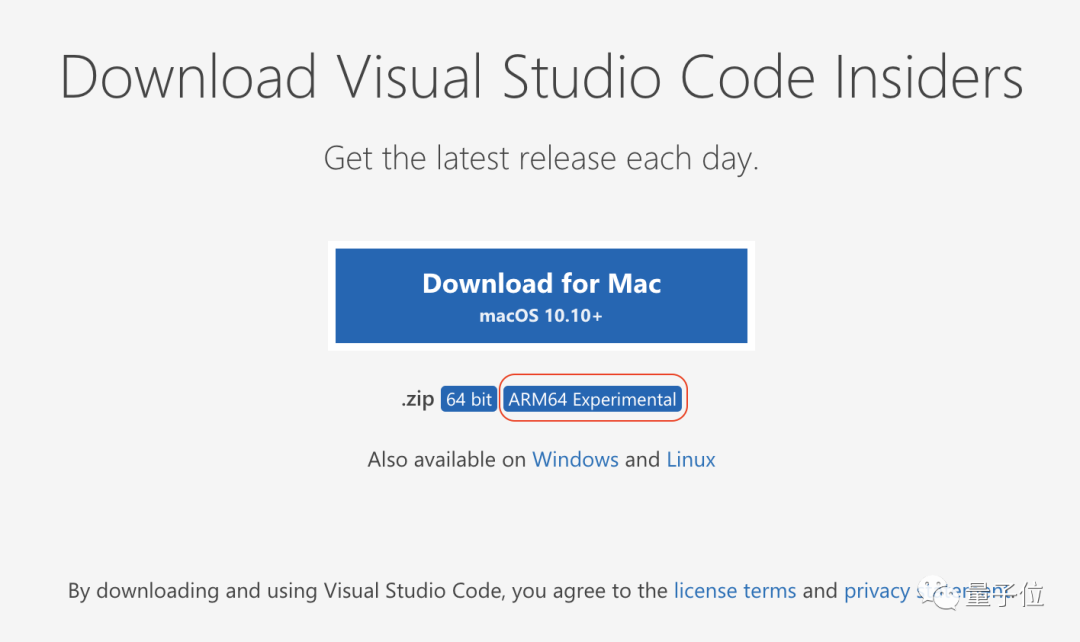
Xcode
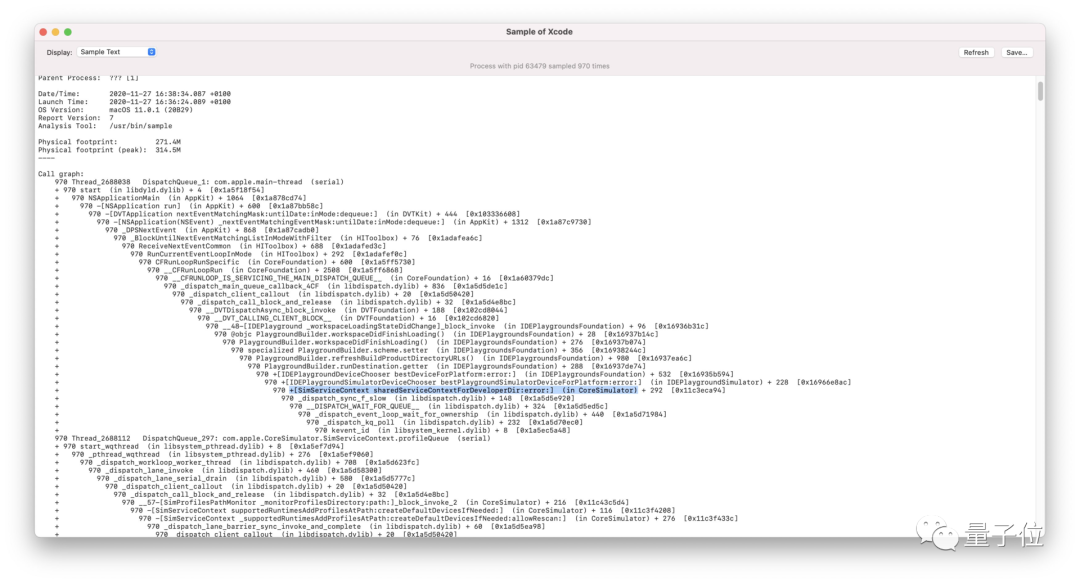
Docker
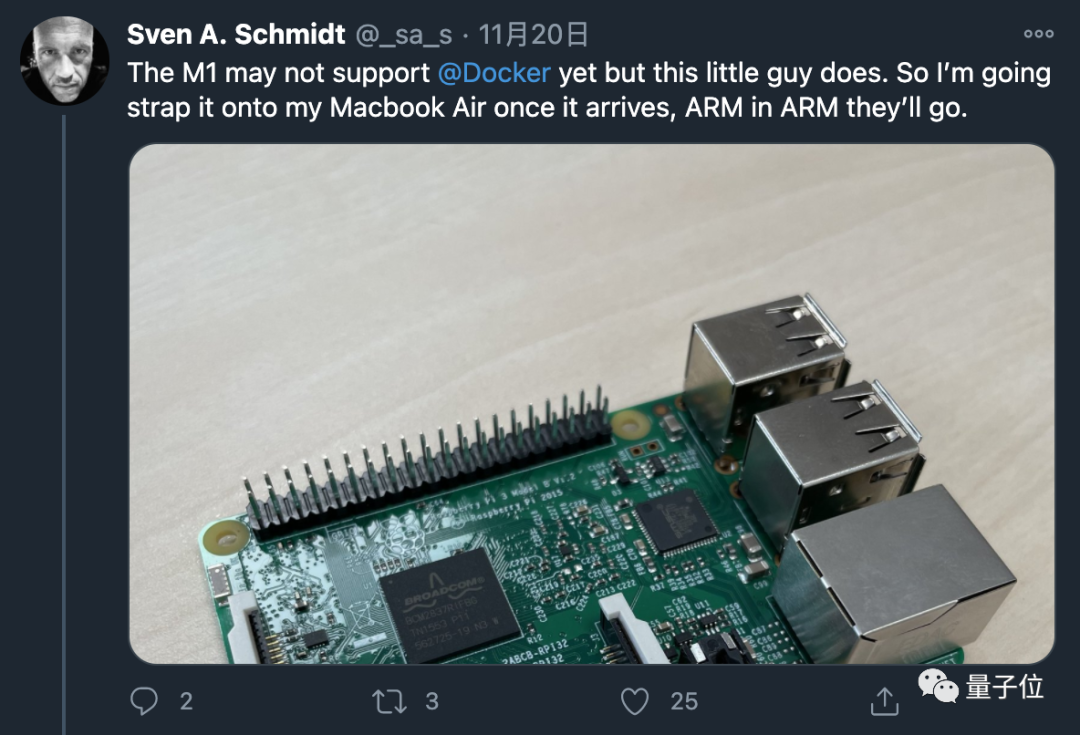
https://finestructure.co/blog/2020/11/27/running-docker-on-apple-silicon-m1
Homebrew
<section style="padding: 0.5em;line-height: 18px;font-size: 14px;letter-spacing: 0px;font-family: Consolas, Inconsolata, Courier, monospace;border-radius: 0px;color: rgb(169, 183, 198);background-color: rgb(40, 43, 46);margin-left: 8px;margin-right: 8px;overflow-wrap: normal !important;word-break: normal !important;overflow: auto !important;display: -webkit-box !important;"><span style="font-size: 15px;">$ arch -x86_64 /bin/bash -c <span style="line-height: inherit;color: rgb(238, 220, 112);overflow-wrap: inherit !important;word-break: inherit !important;">"<span style="line-height: inherit;color: rgb(98, 151, 85);">$(curl -fsSL https://raw.githubusercontent.com/Homebrew/install/master/install.sh)</span>"</span><br /></span></section><section style="padding: 0.5em;line-height: 18px;font-size: 14px;letter-spacing: 0px;font-family: Consolas, Inconsolata, Courier, monospace;border-radius: 0px;color: rgb(169, 183, 198);background-color: rgb(40, 43, 46);margin-left: 8px;margin-right: 8px;overflow-wrap: normal !important;word-break: normal !important;overflow: auto !important;display: -webkit-box !important;"><span style="font-size: 15px;">$ sudo mkdir -p /opt/homebrew<br />$ sudo chown -R $(whoami):staff /opt/homebrew<br />$ <span style="line-height: inherit;color: rgb(248, 35, 117);overflow-wrap: inherit !important;word-break: inherit !important;">cd</span> /opt<br />$ curl -L https://github.com/Homebrew/brew/tarball/master | tar xz --strip 1 -C homebrew<br /></span></section><section style="padding: 0.5em;line-height: 18px;font-size: 14px;letter-spacing: 0px;font-family: Consolas, Inconsolata, Courier, monospace;border-radius: 0px;color: rgb(169, 183, 198);background-color: rgb(40, 43, 46);margin-left: 8px;margin-right: 8px;overflow-wrap: normal !important;word-break: normal !important;overflow: auto !important;display: -webkit-box !important;"><span style="font-size: 15px;"><span style="line-height: inherit;color: rgb(248, 35, 117);overflow-wrap: inherit !important;word-break: inherit !important;">export</span> PATH=<span style="line-height: inherit;color: rgb(238, 220, 112);overflow-wrap: inherit !important;word-break: inherit !important;">"/opt/homebrew/bin:<span style="line-height: inherit;color: rgb(98, 151, 85);">$PATH</span>"</span><br /></span></section><section style="padding: 0.5em;line-height: 18px;font-size: 14px;letter-spacing: 0px;font-family: Consolas, Inconsolata, Courier, monospace;border-radius: 0px;color: rgb(169, 183, 198);background-color: rgb(40, 43, 46);margin-left: 8px;margin-right: 8px;overflow-wrap: normal !important;word-break: normal !important;overflow: auto !important;display: -webkit-box !important;"><span style="font-size: 15px;"><span style="line-height: inherit;color: rgb(248, 35, 117);overflow-wrap: inherit !important;word-break: inherit !important;">alias</span> ibrew=<span style="line-height: inherit;color: rgb(238, 220, 112);overflow-wrap: inherit !important;word-break: inherit !important;">'arch -x86_64 /usr/local/bin/brew'</span><br /></span></section>其他常用软件
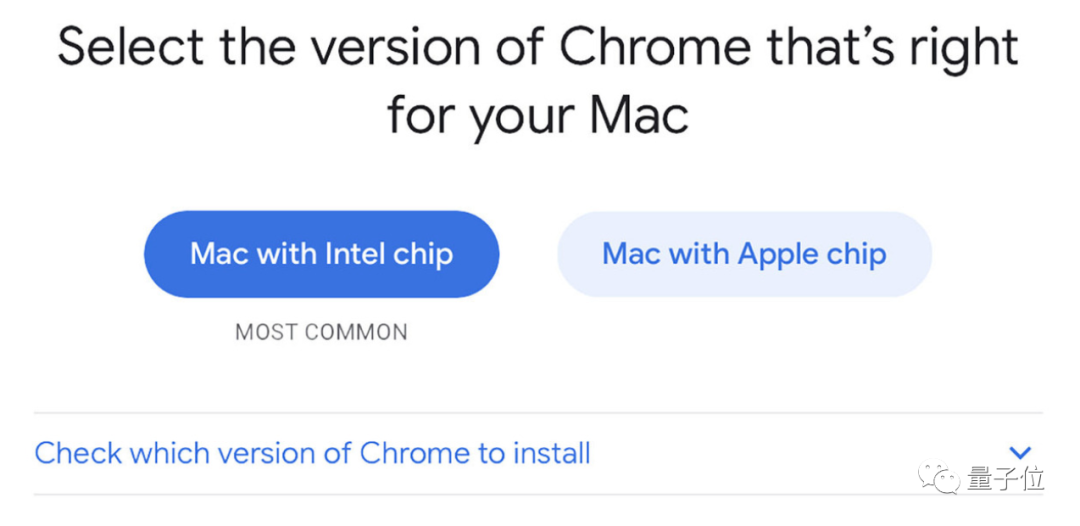
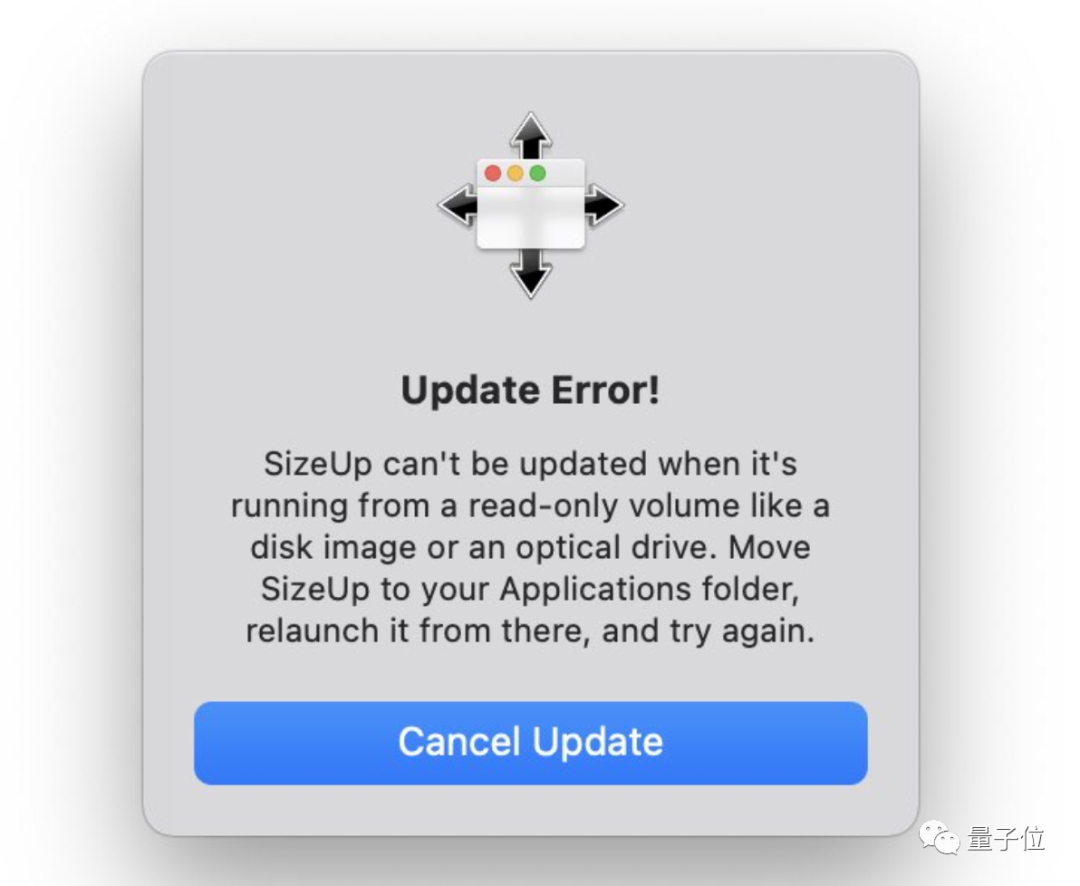
虚拟机和 Windows

结论
参考链接:
https://news.ycombinator.com/item?id=25238608
https://steipete.com/posts/apple-silicon-m1-a-developer-perspective/
https://soffes.blog/homebrew-on-apple-silicon
https://github.com/mikelxc/Workarounds-for-ARM-mac
<section data-brushtype="text" style="padding-right: 0em;padding-left: 0em;white-space: normal;letter-spacing: 0.544px;color: rgb(62, 62, 62);font-family: "Helvetica Neue", Helvetica, "Hiragino Sans GB", "Microsoft YaHei", Arial, sans-serif;widows: 1;word-spacing: 2px;caret-color: rgb(255, 0, 0);text-align: center;"><strong style="color: rgb(0, 0, 0);font-family: -apple-system-font, system-ui, "Helvetica Neue", "PingFang SC", "Hiragino Sans GB", "Microsoft YaHei UI", "Microsoft YaHei", Arial, sans-serif;letter-spacing: 0.544px;"><span style="letter-spacing: 0.5px;font-size: 14px;"><strong style="font-size: 16px;letter-spacing: 0.544px;"><span style="letter-spacing: 0.5px;">—</span></strong>完<strong style="font-size: 16px;letter-spacing: 0.544px;"><span style="letter-spacing: 0.5px;font-size: 14px;"><strong style="font-size: 16px;letter-spacing: 0.544px;"><span style="letter-spacing: 0.5px;">—</span></strong></span></strong></span></strong></section><pre><pre><section style="letter-spacing: 0.544px;white-space: normal;font-family: -apple-system-font, system-ui, "Helvetica Neue", "PingFang SC", "Hiragino Sans GB", "Microsoft YaHei UI", "Microsoft YaHei", Arial, sans-serif;"><section powered-by="xiumi.us"><section style="margin-top: 15px;margin-bottom: 25px;opacity: 0.8;"><section><section style="letter-spacing: 0.544px;"><section powered-by="xiumi.us"><section style="margin-top: 15px;margin-bottom: 25px;opacity: 0.8;"><section><section style="margin-bottom: 15px;padding-right: 0em;padding-left: 0em;color: rgb(127, 127, 127);font-size: 12px;font-family: sans-serif;line-height: 25.5938px;letter-spacing: 3px;text-align: center;"><span style="color: rgb(0, 0, 0);"><strong><span style="font-size: 16px;font-family: 微软雅黑;caret-color: red;">为您推荐</span></strong></span></section><p style="margin: 5px 16px;padding-right: 0em;padding-left: 0em;font-family: sans-serif;letter-spacing: 0px;opacity: 0.8;line-height: normal;text-align: center;">一个算法工程师的日常是怎样的?</p><p style="margin: 5px 16px;padding-right: 0em;padding-left: 0em;font-family: sans-serif;letter-spacing: 0px;opacity: 0.8;line-height: normal;text-align: center;">深度学习框架简史:未来十年迎来黄金时期</p><section style="margin-top: 5px;margin-bottom: 5px;padding-right: 0em;padding-left: 0em;min-height: 1em;font-family: sans-serif;letter-spacing: 0px;opacity: 0.8;line-height: normal;text-align: center;"><span style="font-size: 14px;">13个算法工程师必须掌握的PyTorch Tricks</span></section><section style="margin-top: 5px;margin-bottom: 5px;padding-right: 0em;padding-left: 0em;min-height: 1em;font-family: sans-serif;letter-spacing: 0px;opacity: 0.8;line-height: normal;text-align: center;"><span style="font-size: 14px;">吴恩达上新:生成对抗网络(GAN)专项课程</span></section><section style="margin-top: 5px;margin-bottom: 5px;padding-right: 0em;padding-left: 0em;min-height: 1em;font-family: sans-serif;letter-spacing: 0px;opacity: 0.8;line-height: normal;text-align: center;">从SGD到NadaMax,十种优化算法原理及实现</section></section></section></section></section></section></section></section></section>本篇文章来源于: 深度学习这件小事
本文为原创文章,版权归知行编程网所有,欢迎分享本文,转载请保留出处!





内容反馈